
You can also access our tutorial video!
Video tutorial on how to configure your Ozi Tracker!
About Physical Manual
1. Introduction and downloads:
Page 1
2. Configuring Trackers:
Pages1 to 6
3. Recommendations for better tracking:
Page7
4. Common issues:
Pages8 to 10
4. Safety Warnings:
Page 11
4. Bracket and serial number:
Page 12
Introduction and Downloads
1
2
- Download the SlimeVR app from the website: OziVr.com.br/aplicativo
- After that, do the setup and download the application.
Configuring trackers
1
2
3
4
5
6
7
7
- Some information about the tracker numbers:
Ozi 1 - Foot
Ozi 2 - Ankle
Ozi 3 - Above the knee
Ozi 4 - Waist
Ozi 5 - Chest
Ozi 6 - Elbows
Comments
It is extremely important that your Tracker is turned off when configuring it.
If you face any problems during this process go to the page Common Problems,if the problem persists go to the page Support.

- Connect Trackers
To connect your trackers to your Wi-Fi network (WI-FI 2.4ghz or Wi-Fi 5ghz) use your Micro-USB cable connected to the Tracker, and then connect it to your computer.
After connecting it open the SlimeVr application, and then on the Wi-Fi tab in Setup Wizard. After that, enter your Wifi credentials.
After placing the Wifi, do the following steps:
- For you to see all your trackers in steam vr click on Chest, Waist and legs in settings in SlimeVR. If you have the OZI-6 click on Elbows.
Activate the Developer Mode, so you can configure each tracker for each body part, do the following steps:
- Move your Ozi and then you will see which Tracker is moving in the application, when you find it, Click on the tracker you are moving, and put the following settings:
Ozi-1 Right | FRONT FOOT
Ozi-1 Left | FOOT - Front
Ozi-2 Right | Heel - Front
Ozi-2 Left | Heel - Front
Ozi-3 Right | Thigh - Front
Ozi-3 Left | Thigh - Front
Ozi-4 | Chest - front
Ozi-5 | Chest- Front
Ozi-6 Right | Upper arm - Right
Ozi-6 Left | Upper arm - Left
Once you've set them up, log into SteamVR, and then you'll need to stand still for the calibration.



- Open SteamVR
After opening SteamVR, check if all trackers are appearing correctly
- How to calibrate
To calibrate, stand up straight, press the RESET button and remain still for 3 seconds. When finished, you will see your trackers in SteamVR.
- In case the Tracker is not going in the right direction
If your trackers are not moving in the direction you moved, the app has an option written “FRONT, LEFT, RIGHT and BACK”.
If your tracker is not going in the right direction and is in “BACK” select “FRONT”, after that you click on “RESET” and calibrate again.
Do this until your trackers are accurately tracking your body.
If when you sit or lie down your legs cross, place the OZI-3 trackers further in from your ankles.
If one is higher than the other when you lie down, this is a normal problem with any tracker.
Recommendations for better tracking
1
4
2
3
5
PHOTOS BELOW OF THE BEST SETTINGS FOR BETTER TRACKING


How to leave your trackers in straight positions:
1- Stand facing forward and press RESET
(stay in the same position as in photo 1)
2- After that,stay in the same position as in photo 2 and press Motion Calibration wait 3 seconds.
If the tracking is incorrect, follow these instructions again
1
2
How to reduce the drift of your ozi:
1- make sure your SlimeVr version is above 0.80. If not, update it.
2- leave these options You can leave the ozi lite for up to 1 to 2 hours without drifting. Just know how to use it correctly and 2 to 3 hours at ozi dance
3- you can also access the video tutorial on our website and there is a video showing how you can recalibrate your tracker




common problems
Credits for:SlimeVR Docs
1
2
3
4
5
7
8
9
10
6
11
12
13
- Trackers going the wrong way?
Make sure your mounting orientation on the server is correct (you may have to lie on them for certain configurations).
If it's only a few degrees off, shift your trackers in or out slightly, then reset them completely.
- Does your avatar float above the ground?
Increase your users real height in VRChat.
- Are your Foot Trackers on your avatar's knees?
This is a problem with current VRChat IK, use IKTweaks OR Beta VRChat IK, then select height scaling mode in settings.
- My knees are not bending
Make sure you have Knee Trackers above your knees and assigned as Leg Trackers.
Make sure your Ankle Trackers are set to Ankles and are on the ankles, not the feet.
Make sure VRChat is linking your feet to the Foot Trackers, not the Knee Trackers.
- Do your legs cross when sitting down?
Try mounting your Trackers on your knee further in.
Try to mount your Trackers knee higher on your thighs or lower on your knees, depending on your build.
Gauge with straight legs and a normal hip width (24-32) in body proportions.
- Do your hips move when you lift your legs?
Make sure your Waist Tracker is on your waist, above your hips.
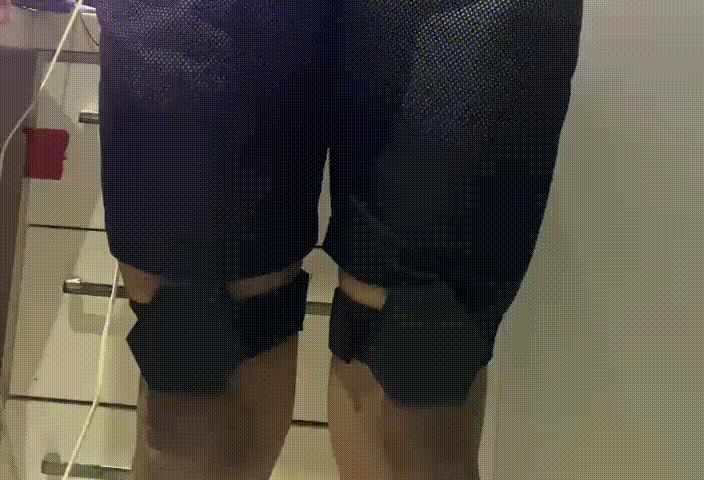
- Are your Foot Trackers on your avatar's knees?
This is a problem with current VRChat IK, use IKTweaks OR Beta VRChat IK, then select height scaling mode in settings.
- Is your leg higher than the other?
Shift your Knee Trackers up a bit.
Try other mounts for your Knee Trackers.
- My Trackers are totally broken on SteamVR
Turn on the trackers on a flat surface and leave it still for 25 to 30 seconds for it to self-calibrate.
- Are your elbows (OZI-6) open in VRChat?
Calibrate with the arms curved further inwards in VRChat. The rotations of your elbows must match those of your avatar.
- My Trackers are not connecting in the Application
Make sure the trackers are connected to a 3.0 port on your computer, after that put your Wi-Fi network on a 2.4ghz internet mold/receiver. Enter uppercase and lowercase letters and spaces correctly.Also disable your Windows Firewall and your anti-virus. If the problem persists, contact the support.
If the problem continues, open a hotspot on your computer and after that create a new wifi name and a new password. Plug the trackers into this Wifi and it will probably show up!

- My ping is high.
It is necessary to have a WI-FI Router near your computer and your Tracker. If you still insist, restart your computer, your internet connection and also close and open the application and you can also try cleaning your WI-FI cache.
-One leg is higher than the other when I sit down
You can swap your OZI-4 or OZI-5 into your OZI-3 whichever side is larger when you sit down. For example, your right leg is higher when you sit down, swap OZI-4 or OZI-5 on the higher leg for right ozi-3
- When I straighten my leg, the left or right heel is in a more inverted position
In this case you need to leave the OZI-2 heel (right or left) which is in an inverted position further inwards.
Photo on the side for reference




>
>
14
Security Notices
1
2
3
4
Do not pass alcohol on the Trackers
Do not leave the Trackers exposed to high temperatures and exposed to the sun
Do not remove the warranty seal before the end of the term.
If you violate the warranty, it will no longer be valid and neither will the Online Support
Do not play while charging, it can damage the battery
Warranty does not cover battery failure.
Bracket and serial number
1
2
- Support contact
Contact us via serverdiscord
Website chat support (bottom right)
Email:support@ozivr.com
- If you have a problem with the trackers, also inform the serial number of the Tracker.
To see the tracker's serial number, look at the back of the Tracker.
.png)



